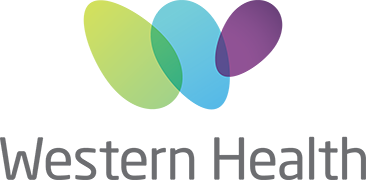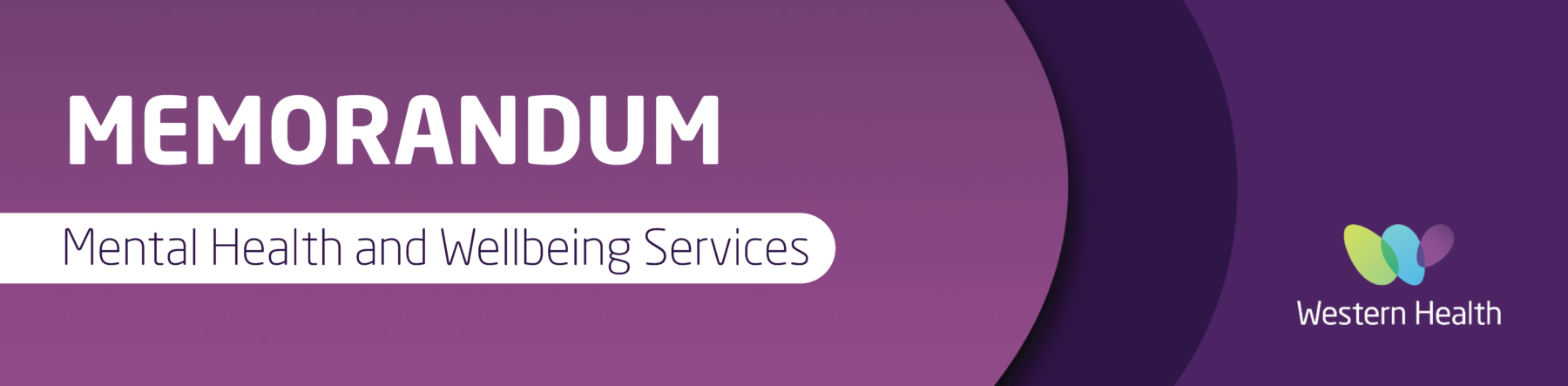Published on 30 June 2023
After months of hard work, we’re finally here. We are thrilled to officially welcome each and every one of you to Western Health at midnight tonight.
While we are anticipating a smooth, ‘business as usual’ transition, we also acknowledge that there may be hiccups. We are fully equipped to handle any obstacles that may arise, but we hope that the information above and below will help you in the first instance.
For any information you may need that is not listed, the Mental Health and Wellbeing Services Westerly site has everything you may need to ensure a smooth transition to Western Health. Mental Health and Wellbeing Services – Westerly Staff & Volunteers Hub (wh.org.au)
WH Applications:
From 12am on Saturday 1 July, transitioning staff should use WH applications. We encourage all staff who are working today to test access to WH applications before 5pm today to ensure a seamless transition.
You will need to continue to use your Melbourne Health login details to access/login to your device(s). You will also continue to have access to your current applications and S Drive.
To access OKTA, you will need to use your Western Health email address.
*Note: A shortcuts folder is located on your desktop to access Western Health RosterOn, iPM, BOSSNet as these applications will not be accessible via OKTA.
RosterOn:
Alternative access to RosterOn: https://rosteron.wh.org.au/
User needs to use the following credentials:
Username – Employee Number
Password – RosterOn password.
Support numbers for RosterOn:
Email: RosterOnSupport@ssg.org.au
Call RosterOn Help Desk: 9342 8904
Employment Details:
You should have received an email from Kali McEwen, People & Culture Business Partner / Employee Relations – Mental Health, regarding your new employment with Western Health. This will have included your new employee number, and WH email address. If you haven’t received an email, please email Kali.McEwen@wh.org.au
RiskMan:
From midnight 1 July 2023, all incidents that occur in mental health and wellbeing services will need to be entered on the WH Riskman.
The WH Riskman can be accessed here WesternHealth – Sign In (wh.org.au)
Please log-in to Riskman using your Western Health username and password
If you have any issues in logging into Riskman, please refer to ‘Accessing Riskman System’.
If you are still unable to log-in to Riskman, please email WHS-RiskmanHelpdesk@wh.org.au
For further information regarding the MH location set-up in Riskman, please see ‘Mental Health Wellbeing Locations’
Please also refer to the Westerly Best Care Resources Page for further information Resources – Live Best Care (wh.org.au)
Prompt and Clinical Forms:
PPGs have been transferred across from NWMH to Western Health’s Prompt: Prompt Documents
Click here to view the QRG on how to access Western Health clinical internal forms.
Welcome Packs:
Welcome packs have been delivered to your managers and they will distribute them to you over the next week. Please contact your manager if you have not received a welcome pack.
Pathology QRG:
For information on how Mental Health and Wellbeing clinicians will request pathology tests and review results, please see this QRG: https://coronavirus.wh.org.au/wp-content/uploads/2022/06/Pathology-Testing-Priority-COVID19-PCR-V13-13-12-2022.pdf
Interpreters:
Interpreters’ agencies: Please find the All Graduates Interpreter Service QRG here: https://westerly.wh.org.au/wp-content/uploads/2023/06/Interpreter-Services-QRG.docx
Please speak to your manager about the language loop.
FMIS:
Any orders via FMIS, please find the QRG for FMIS here: https://westerly.wh.org.au/wp-content/uploads/2023/06/FMIS-procedure.docx
Patient Feedback Form:
From 1 July 2023, NWMH Tell Us What You Think Feedback Form will replace WH Patient Feedback Form Patient Feedback Form
Zoom User Guide:
Western Health uses Zoom and Teams for all online meetings and calls. Please see our QRG for our Zoom user guide. ZoomUserGuideonepage.docx (live.com)
If you have any meetings scheduled with WebEx, you will need to change these to Zoom or Teams.