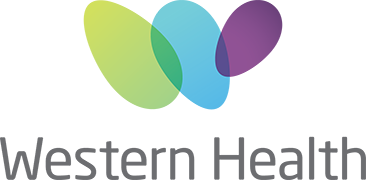Permanent staff that are available to work additional shifts above their current roster should enter the shifts they can work into HeWS. This will facilitate a centralised and electronic record that is easily accessible for the in- charge staff and Nursing & Midwifery Workforce Unit (NMWU) team when backfilling of unplanned vacant shifts is required.
How do I get access to do this?
You need to have access to the ‘availabilities application’ in HeWS. If you do not have access set up then go to wh.hews.com.au and complete the Request Access form using your Western Health information.
Activation of your access may take at least 24 hours – if this does not occur then please email NMWUHWSsupport@wh.org.au with your request.
Once I have access what do I need to do?
If you are not on a network computer (e.g. personal computer, mobile device) you will need to go to wh.hews.com.au and sign in.
If you are logged into a network computer, then go to the WH intranet page, click onto Quicklinks menu and click on Health-e Workforce Solutions
How do I record my availability to work?
If you have shift request access, click into the Availabilities Application. Otherwise it will open directly to your calendar screen when you login.
On the calendar screen, you can:
- Click on an individual shift/day to enter your availability to work.
- Drag across the screen if you have multiple shifts/days that you are available to work.
Once you are booked into a shift request in the system, you will see the area name and the colour will change to dark green (lighter green shifts reflect current rostered shifts in RosterOn).

How am I notified about working a shift above my roster?
You will always be contacted as you must confirm that you agree to work the shift – this will occur either by phone or SMS. There are a few ways for this to occur:
- Your ‘In-charge’ staff member can see the availabilities of all staff for your area in the ‘availability screen’ in the workforce module – so
they may call you directly to see if you will work the shift - Once the shift request is generated in HeWS, the NMWU allocations team can view both the shift request and your availability to work.
They may either call you or send an SMS message to offer you the shift. To respond to the SMS, follow the instructions (see below) - Once you confirm that you will work, this is actioned in the system you will see your availability change to dark green and the name of the area in your calendar.
Will I be offered shifts in areas other than my department?
No you will not, unless a specific request has been made for you to be available to work in multiple areas. To protect against this happening, your profile is only set up to automatically be identified as available to work for your home cost centre – a manual change needs to be made for your profile to match to other cost centre shifts.
If you believe this has happened in error, please immediately contact NMWU Allocations office on 8345 6637 (between 0500 and 2100hrs) or the site AHA after hours.
My confirmed shifts in HeWS aren’t showing in RosterON?
Shifts confirmed on HeWS are entered manually into RosterOn on the same day as the shift is worked by the allocations team. If your shift is not in RosterOn by the end of your shift, please email nmwu@wh.org.au (Monday to Friday) or contact NMWU Allocations office on 8345 6637 (between 0500 and 2100hrs).